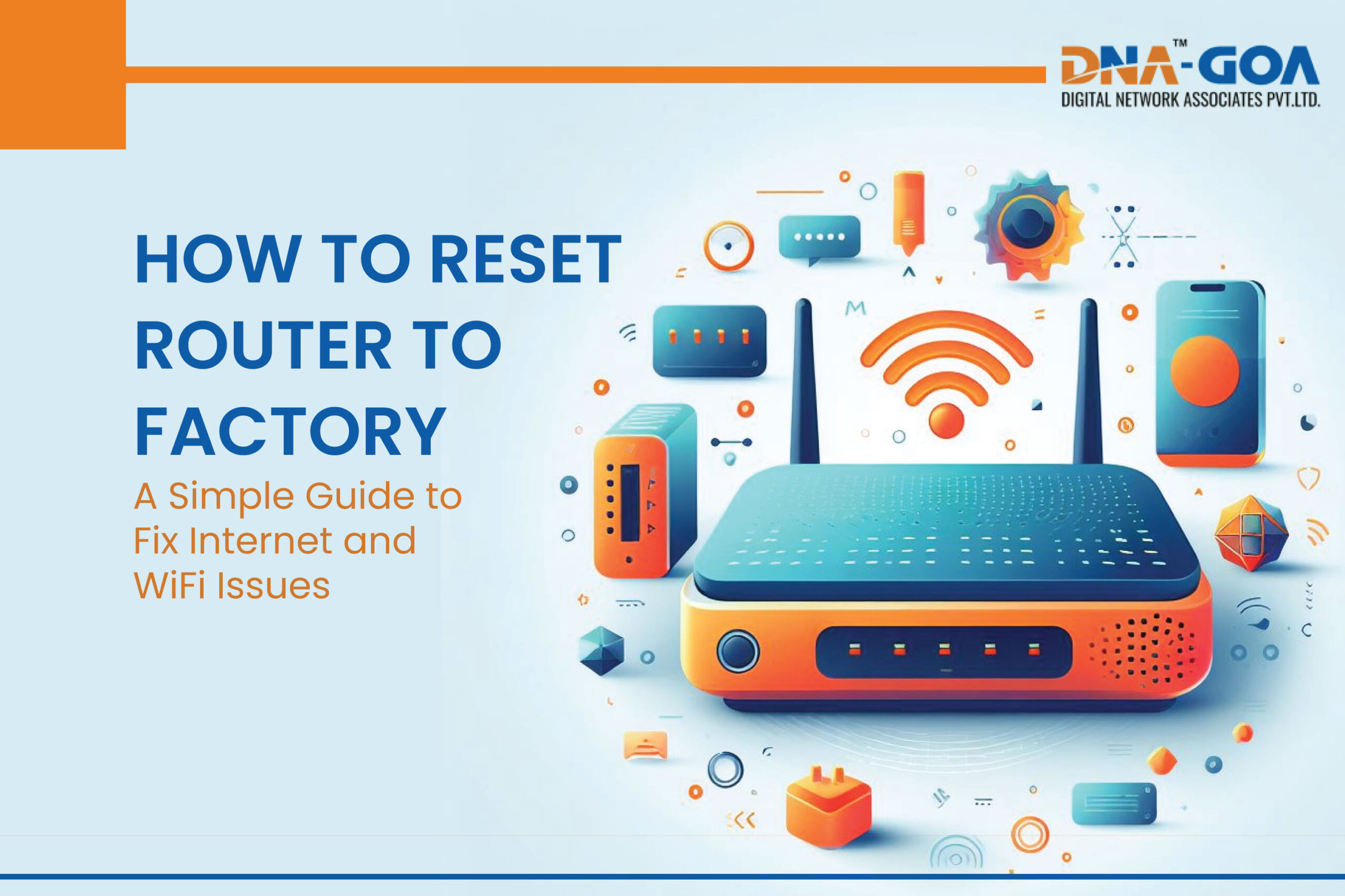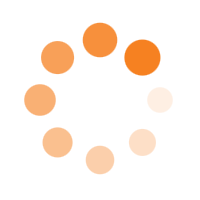How to Reset Router to Factory: A Simple Guide to Fix Internet and WiFi Issues
In today’s digital age, a stable internet connection is essential for various online activities, such as working, studying, or simply staying connected with loved ones. If you’re experiencing internet problems, slow WiFi speeds, or difficulties connecting to your devices, a simple solution might be to factory reset your router.
In this guide, we will walk you through the process of resetting your router step by step. We will also address common issues related to internet provider services, WiFi problems, upgrading your WiFi router, Reset Router to Factory and the difference between routers and broadband connections.
Why Resetting Your Router Is Important
Imagine your router is like a magical gateway that helps all your devices, like computers, tablets, and phones, talk to each other and connect to the internet. Sometimes, just like magic wands need a little shake to work properly, routers need a reset to work their best!
Here are three simple reasons why resetting your router is important:
- Fixing Problems: Sometimes, the internet might feel slow, or your favorite game or video won’t load. Resetting the router can help fix these problems. It’s like giving it a little nap so it can wake up refreshed and ready to work faster.
- Updates and Clean-Up: Routers have tiny brains inside them that help them work. Just like your toys and games get updates to work better, routers need updates too. Resetting can help these updates happen smoothly. Also, it cleans up any small glitches that might slow down the internet.
- Safety First: Routers keep your internet safe, like a guardian of the online world. Resetting your router regularly helps make sure it’s doing its best to keep you safe from any internet monsters (like viruses and hackers) that might try to sneak in.
So, resetting your router is like giving it a little magic touch to keep everything running smoothly in your internet world! Just remember, always ask a grown-up for help when doing this, because they know how to do it safely.

Step-by-Step Guide to Factory Reset Your Router
Step 1: Gather Information
Before you start the reset process, it’s essential to gather information about your internet connection. Note down your internet service provider’s details and ensure you have access to the necessary login credentials.
Step 2: Locate the Reset Button
Most routers have a small reset button, often located on the back or bottom of the device. It might be labeled as “Reset” or “Restore Factory Settings.” Use a paperclip or a similar small, pointed object to press and hold the button for about 10-15 seconds. Be patient; don’t release the button too quickly.
Step 3: Wait for the Router to Restart
After holding the reset button, the router will reboot. Wait for a few minutes until all the lights on the router stabilize. This indicates that the reset process is complete.
Step 4: Reconfigure Your Router
Once the router has been reset, you’ll need to reconfigure it. Use the information you gathered in Step 1 to set up your internet connection again. Log in to the router’s admin panel using a web browser and the default IP address provided in the router’s manual. Update the WiFi network name (SSID) and password to something secure and unique.
Common Issues Addressed
Internet Provider Service

If you’re still experiencing internet problems after resetting your router, it’s advisable to contact your internet service provider. They can help troubleshoot issues related to your internet connection and provide necessary support.
WiFi Service
Resetting your router can significantly improve your WiFi service by eliminating potential glitches. Ensure that you set a strong password for your WiFi network to prevent unauthorized access and enjoy a secure connection.
WiFi Router Problems
Factory resetting your router is an effective solution for various router problems. It resolves issues such as frequent disconnections, slow speeds, or devices not connecting to the network.
Upgrading WiFi Router
If you’re considering upgrading your WiFi router, research the latest models that offer improved features, faster speeds, and better security. Upgrading can enhance your internet experience and resolve issues related to outdated hardware.

Router vs. Broadband
When comparing a router vs. broadband, it’s essential to understand that these two terms refer to different aspects of your internet connection.
A router is a device that manages the traffic on your local network, allowing multiple devices to connect to the internet through a single connection.
On the other hand, broadband is a type of high-speed internet connection that can be delivered to your home via various technologies like DSL, cable, or fiber optic. While a router is a necessary component for distributing internet within your home, broadband is the service that provides a high-speed connection to the outside world, making them both integral parts of your internet setup.
In conclusion, factory resetting your router is a simple yet powerful solution to various internet and WiFi issues. By following these easy steps and understanding the common issues related to internet provider services, WiFi problems, upgrading your WiFi router, and the distinction between routers and broadband connections, you can enjoy a seamless internet experience.
DNA Broadband is a leading internet provider service in India, with a presence in Pune, Palghar-Boisar, Vasai-Virar, Mumbai, and Goa. It offers a range of internet plans for both residential and commercial customers, with speeds up to 1 Gbps.
DNA Broadband is known for its fast and reliable internet service, as well as its affordable prices. The company also offers a number of value-added services, such as free Wi-Fi routers, 24/7 customer support, and online bill payment.