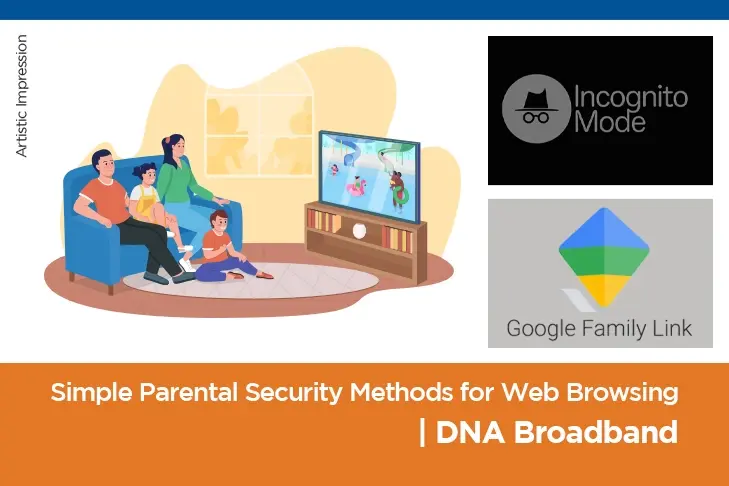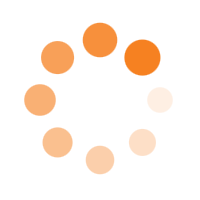Simple Parental Security Methods for Web Browsing
On the Internet, you will find data about almost anything. But when it comes to your kid’s online activities, you have to ensure they are protected against contact with unwanted people, harmful or inappropriate content and malicious attacks or software.
Learning a few simple parental security methods for your kid’s web browsing will help keep them safe.
This blog shares some tips to help you set up parental control on your child’s web browsing.
Now, children are born in an internet-equipped world. The Internet has everything the children need, from home to play to school, and always on connectivity has resulted in no shortage of alarm for parents.
However, you can trust DNA Broadband since we provide the most reliable internet services in Pune. We offer the best parental control features to our users.
Check out how to set up secure internet parental controls in a few simple steps to shield your child from viewing harmful content on the internet browser.
How To Exercise Parental Security In The Internet Era?
Given the increasing importance of the necessity to protect kids from age-inappropriate content and other issues such as cyberbullying, exercising parental monitoring is crucial in today’s world.
Accessing the child safety internet settings on an internet browser is a simple task that each parent may undertake.
You may set up parental controls for games, apps, and other content that your kid could be trying to view.
In order to begin with this, make a separate account for your kid. If they access your account, they may also access incognito mode and inappropriate sites.
Advantages Of Setting Up Google Family Link Account
You can create a family link account on Google, Microsoft Windows on a web browser or your device.
Setting up a new profile for your kid, has the following advantages –
1. Parents can block websites. They can also limit searches.
2. Parents can manage the content the child checks online.
3. Children can not access the incognito mode.
4. The web browser automatically blocks explicit or violent sites.
These internet safety controls can work across various kinds of content. Thus, the internet parental controls will be applicable for movies, TV, apps, and books.
Steps to Manage Child Family Link Account On Your Google Chrome Browser.
- Open the Family Link app.
- Select your child.
- Tap Controls > Content restrictions > select Google Chrome.
- Choose the setting that’s right for your family:
- Allow all sites: All websites, excluding those you block, are accessible to your child.
- Try to block explicit sites: This should block sexually explicit and violent sites.
- Only allow approved sites: The websites you permit can be visited by your child.
- To manually permit or block particular websites, under Manage sites, tap Approved or Blocked.
- No matter what other Chrome browsing settings your child has enabled, when you allow or block a site, this setting automatically applies..
You must secure internet browsing services for your child.
Start today and allow your child to explore the internet without the worries of wondering what they will find.
For the best internet services in Pune, opt for DNA Broadband.
The Final Thoughts
One of the significant concerns of parents today is to monitor the activity of adolescents and children on the Internet. Parental security is undoubtedly a vital issue.
The Internet is already a crucial tool in educating millions of adolescents and children. They spend more on the Internet, which opens the doors to new knowledge, people, and experiences that can alter their way of understanding the world. Thus, parents must follow our suggestions to exercise parental supervision and ensure the well being and safety of their children.